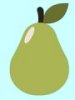Table of contents
- Basic - basic usage
- Custom - customize render of all elements
- Multiple - use more than one QFams element on the same page
- Template - use QFams element(s) with your own template engine
- Basic
- This example will display a dual multi-select QuickForm element,
to manage a simple car list
Only default options are used.
- This example show how to populate the two select fields
with options coming from a database rather than basic array
Basic render options are used.
- Custom
- This example will display a dual multi-select QuickForm element, to manage
a simple fruit list
Both lists have headers, buttons are below the lists, and colors are managed
by CSS rules.
- This example will display a dual multi-select QuickForm element, to manage
a simple fruit list
Both lists have headers, buttons using images (png) are between lists (vertical position),
and colors are managed by CSS rules.
- This example will display a dual multi-select QuickForm element, to manage
a simple fruit list
Both lists have headers, buttons are below the lists, and colors are managed
by CSS rules.
Fancy attributes may be set to forbid item selection.
- This example will display either a dual or single multi-select QuickForm element,
to manage a simple fruit list
This example show how to solve problem when javascript is unavailable (disabled, or
browser not compliant). The single multi-select layout (with checkboxes)
does not requires javascript to run.
- This example will display a dual multi-select QuickForm element, to manage
a simple fruit list
This example show how to arrange item in list with two buttons and a sort option.
- This example will display either a dual or single multi-select QuickForm element,
with selection buttons
On both dual or single multi-select, we can: select all item, unselect all item,
and toggle selection (since release 1.2.0).
- This example will display either a dual or single multi-select QuickForm element,
with selection buttons
On both dual or single multi-select, we can: select all item, unselect all item. Toggle selection
was available only for single multi-select and only with release 1.1.0
- This example will display either a dual or single multi-select QuickForm element,
with move buttons to Top or Bottom of selection
New buttons are available since version 1.5.0
- This example will display either a dual or single multi-select QuickForm element,
with options and fancy attributes
Persistant Options and fancy attributes are now fully supported since version 1.5.0
- Multiple
- This example will display two dual multi-select
QuickForm element on the same page
Each multi-select may have the same layout but here we have choosen
to put two different styles.
- This example will display two dual multi-select
QuickForm element on the same page
Each multi-select display live counter of selected/unselected items.
This feature is only available since version 1.3.0
- Template
- This example will display a dual multi-select QuickForm element
with the Sigma template engine and using the QF dynamic renderer