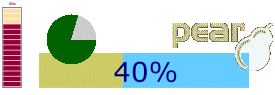
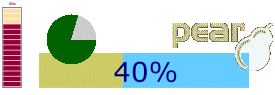
HTML_Progress2 : The Definitive Guide |
Table of Contents
Start using HTML_Progress2 straight away.
Through samples code that are possible real cases we will study all features of the HTML_Progress2 package. Additional tutorials will help you to learn what are others features: Indeterminate Mode, Listener, Monitoring, Generator interactive tools.
There are two main phases in developement and use of a progress meter: designing and processing.
You have probably your ideas of what it should look like: shape, size, colors. So how to build it ?
Even if it's not yet ready to be display, following source code will create a new instance of the HTML_Progress2 class that is ready to build an horizontal (default shape) progress bar:
If you want to build others shapes like :
HTML_PROGRESS2_BAR_VERTICAL
HTML_PROGRESS2_POLYGONAL
HTML_PROGRESS2_CIRCLE
Only with horizontal and vertical progress bar, you have ability to choose between smooth or cell rendering. What is it ?
A smooth progress bar is a full bar that look like this:

while cell progress bar look like :
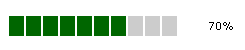
Remember that default progress meter is horizontal progress bar
with ten cells (as above). If you want to have smooth progress bar,
or change cell spacing (in pixel), use the setCellAttributes() method with spacing attribute.
![[Note]](img/admons/note.png)
|
Note |
|---|---|
| it's not a real smooth progress meter as HTML_Progress2_Lite can do. |
By default, an horizontal or vertical (and even circle/ellipse) progress meter have ten cells, one for each ten percent.
Among attribute you can change there are: size (height, width) and color(active inactive). See setCellAttributes() method for all details and default values.
We can also enlarge or reduce the cell count of the progress bar with the setCellCount() method.
If we want to have a twelve cells horizontal progress meter with largest square (20x20 pixels) and red skin, then write :
![[Note]](img/admons/note.png)
|
Note |
|---|---|
You can also use an html string that defines attributes list.
In our sample we will write:
|
A progress bar (horizontal or vertical) can be surrounded by a border (it's not the default).
Partial script above, will produce an horizontal progress bar with a red solid border; something like this:

![[Important]](img/admons/important.png)
|
Important |
|---|---|
Without setBorderPainted()
method and a TRUE argument,
there won't be any border rendering. Even if you set a
positive width with setBorderAttributes() method.
|
A progress bar (horizontal or vertical) has a white background by
default, but you can change that. You may even use an image as
background. Don't worry if image is smaller (use background-repeat attribute) or bigger than
progress meter. Accuracy positionning is possible with usage of
background-position attribute.
![[Tip]](img/admons/tip.png)
|
Tip |
|---|---|
Even if you want to use an image as background, don't forget
to add background-color
attribute as an alternative.
It's same feature as |
Progress meter can be fill in two directions (ways) called natural or reverse. Default behavior is natural fill.
For horizontal progress bar, natural way is from left to right, while reverse way is from right to left.
For vertical progress bar, natural way is from down to up, while reverse way is from up to down.
Partial script above, will produce a vertical progress bar filled in reverse way (top to down), that look like:

| HTML_Progress2 : The Definitive Guide | v 2.4.0 : April 20, 2007 |